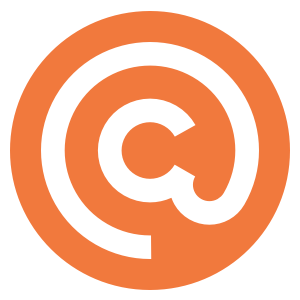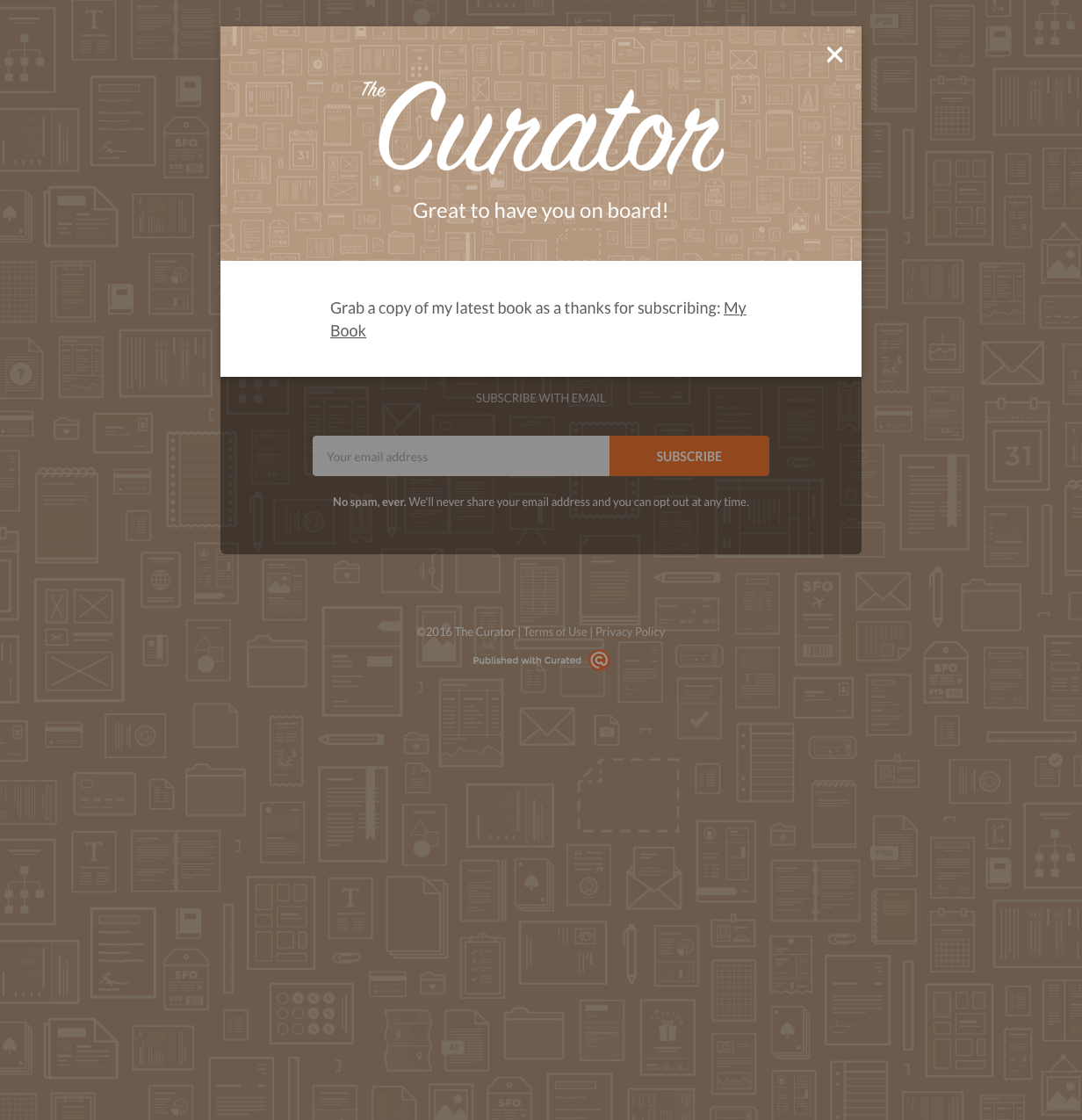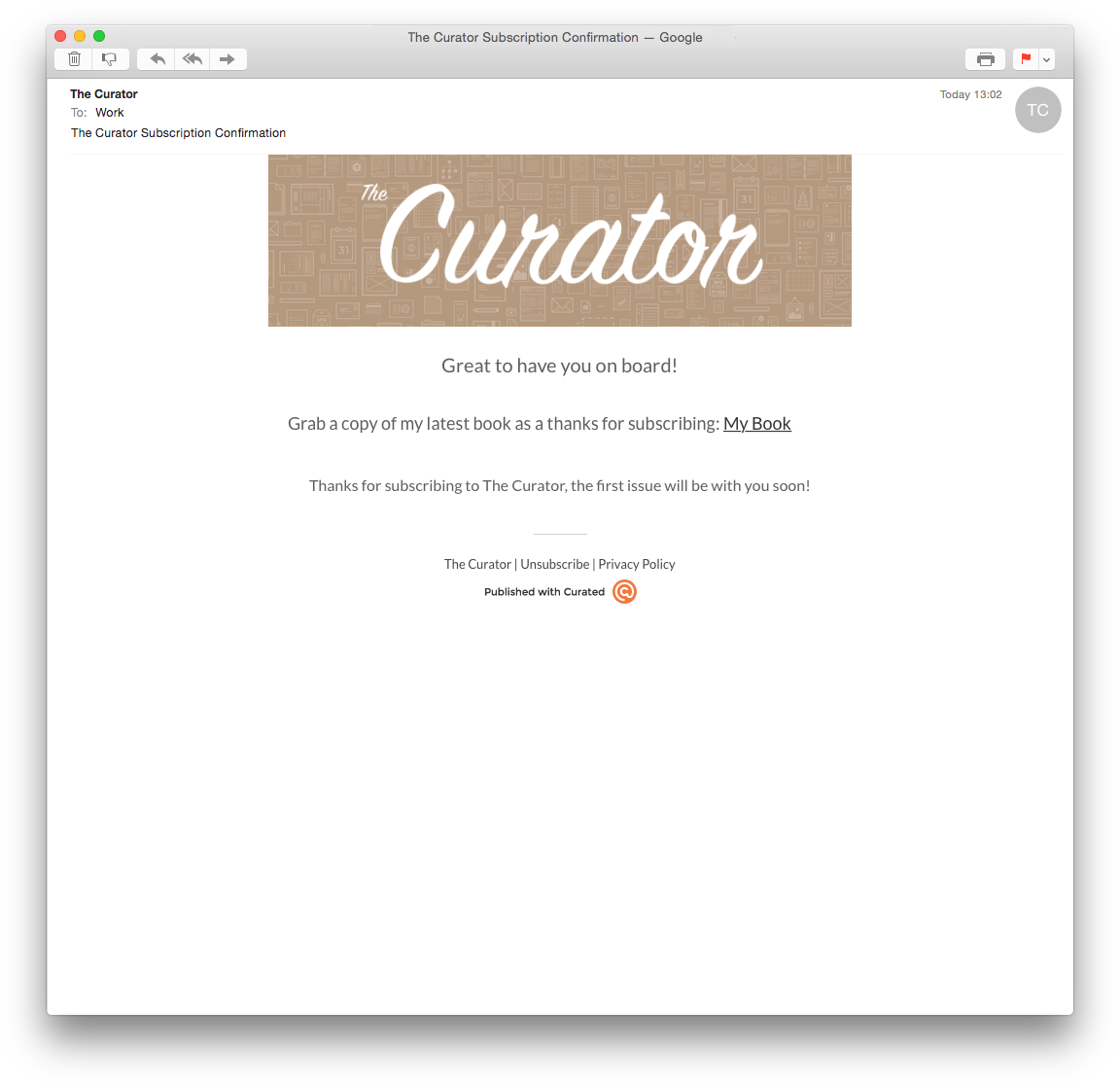When a subscriber signs up to your publication, they will be shown a small thank you message on your publication’s website and also get sent a welcome email. However, you can also add your own welcome message for subscribers, or even redirect them to your own custom ‘thank you’ page when they sign up.
Below we’ll show you how to set up both options. To begin with, go to your Curated publication’s settings, and under Hosting, Subscriptions and Publishing, click Subscription Messages.
Adding a welcome message
To add you own welcome message each time a new subscriber signs up to your publication, simply write your message in the text field:
Not only will this message be added to welcome email that Curated sends out, it will also be visible on your publication’s website upon subscription. Below are examples of how the message is shown to subscribers.
Website
Fully customizing the thank you page
If you would prefer new subscribers to see a completely custom page instead of a simple welcome message, you can configure Curated to redirect new subscribers to a page on your own website instead.
You will need to enter the URL of the subscription confirmation page in the appropriate field. Once you have done this, anyone who signs up to your publication will be taken immediately to that page on your website.
If you have double opt-in enabled, you can also set up a custom page to show people just after they have entered their email address. This page should contain a message asking your new subscriber to check their inbox for a confirmation message.