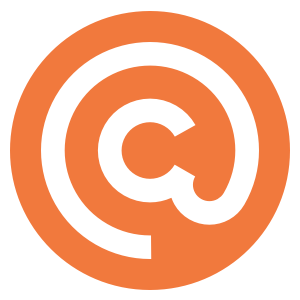One option to enable your Curated publication to become a source of revenue is to take sponsorship and insert links into issues on behalf of advertisers.
In Curated sponsorship options are based around our category system. Each category can either be created to contain either organic or sponsored content. You are not able to mix sponsored and non-sponsored links in a single category.
Configuring Sponsorship
All sponsorship settings are located within the “Sponsorship” section of the my.curated settings screen. On the Pricing and Inquiries page, you can change your sponsorship pricing and the email to which sponsorship inquiries are sent, and on the Web page, you can customize how your public sponsorship information page appears.
You’ll need some information as you configure sponsorship:
- How many categories will you take sponsored content in?
- What will the sponsored categories be named?
- How many sponsored links will you take per issue in each sponsored category?
- How much will you charge per sponsored link?
- How will you explain to people the value of sponsoring your publication?
Sponsorship Public Information Pages
Once your sponsored categories have been created you will be able to make a new page on your publication’s website visible. This public page contains several sections which should give all the information which potential sponsors need in order to make a booking:
- Introductory text. This text is written by you and is a great place to introducing how sponsorship is organized for your publication.
- Pricing information for your sponsored categories. This section of the page is generated by the number of sponsored links and price per link entered when configuring sponsored categories.
- An availability calendar for each sponsored category. This is completely automated by the sponsorship system and is driven by the planned issues that you have created and any created bookings for sponsored links.
- Sponsorship details. This text is written by you and is a great place to explain, in-depth the requirements and conditions of sponsorship for your publication.
- A grid of previous sponsor’s logos. This section of the page is automatically generated from any published sponsored links.
Enter the subtitle of the page, the introductory and details text and when saved, there will be a new page on your publication’s site:
http://your-publication.curated.co/sponsorship
The public sponsorship page also has HTML anchors for all sections mentioned above. If you’d like to link to a specific section of this page you can use the #introduction, #availability, #details, and #sponsors anchors:
http://your-publication.curated.co/sponsorship#availability.
Showing Contextual Information in Sponsorship Pages
When writing the text for your sponsorship public pages, it is sometimes useful to be able to include the current number of subscribers, link to the latest issue, or the issue archives. This is all possible.
To include a live number of subscribers, the token %%publication_subscribers%% will be replaced whenever the page is viewed. If you would like to include your publication’s name, %%publication_name%% will do it.
If you would like to link to the latest issue of content, include a Markdown link like this:
[Latest Issue](/issues/latest)
If you would like to link to your issue archives:
[Archives](/issues)