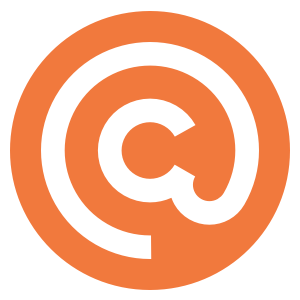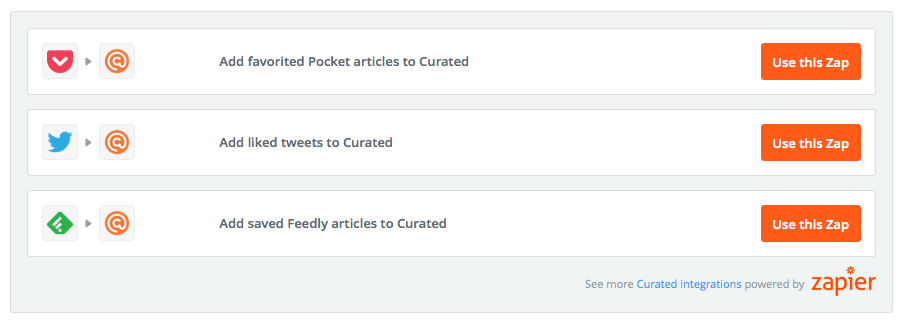To find more details on collecting links, visit the “Collected Items” tab in your Curated account. Directly under the total count of collected items, you will see “Quickly add links with our bookmarklet or via email.” Click on “Learn How” for information on how to install the bookmarklet and get your personal, secret email address.
Collecting Links with Desktop Browsers
The easiest way to collect links on your desktop or laptop is to install our bookmarklet. This bookmark button is available on the “Quickly Collecting Links” page. You should be able to install it just by dragging the button to your bookmarks bar. Once the bookmarklet is installed, simply click it from any web page you want to save.
Collecting Links via Email
You can also email any link to Curated and it will quickly get added to your Collected Items. Add your personal, secret email address to your address book, then just email links to it! Your personal address can also be found on the “Quickly Collecting Links” page.
- Tip: You can automatically assign links to a category when collecting them via email. In the email, insert the word you chose for the “Tag for Email Submissions” (e.g. “news”) when you configured your categories.
Collecting Links via Slack
We have a Slack app (specifically, a Slack “action”) that allows you to save links directly from Slack messages to your Collected Items. To connect Curated to Slack, go to Settings, then scroll to the “Integrations” section, where you’ll see Slack as an option.
Read this article about using Slack with Curated to learn more about how to connect Slack to your Curated publication.
Collecting Links with Zapier
If you have a Zapier account, you can either use one of our pre-configured zaps or create your own to integrate with any of Zapier’s supported services. The pre-configured options can be found on our “Quickly Collecting Links” page. We also have a dedicated article on using Zapier with Curated.