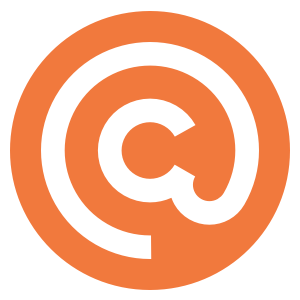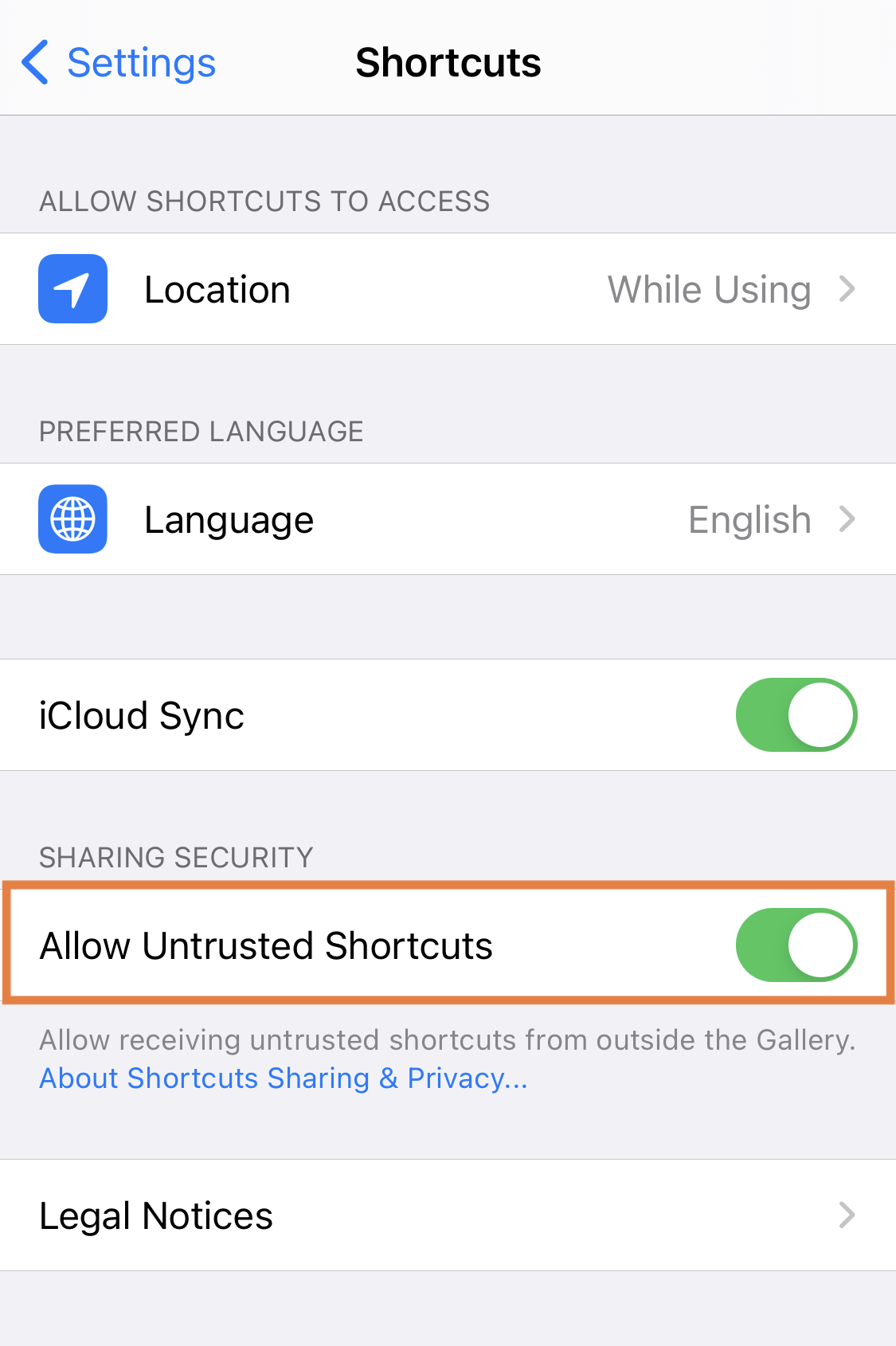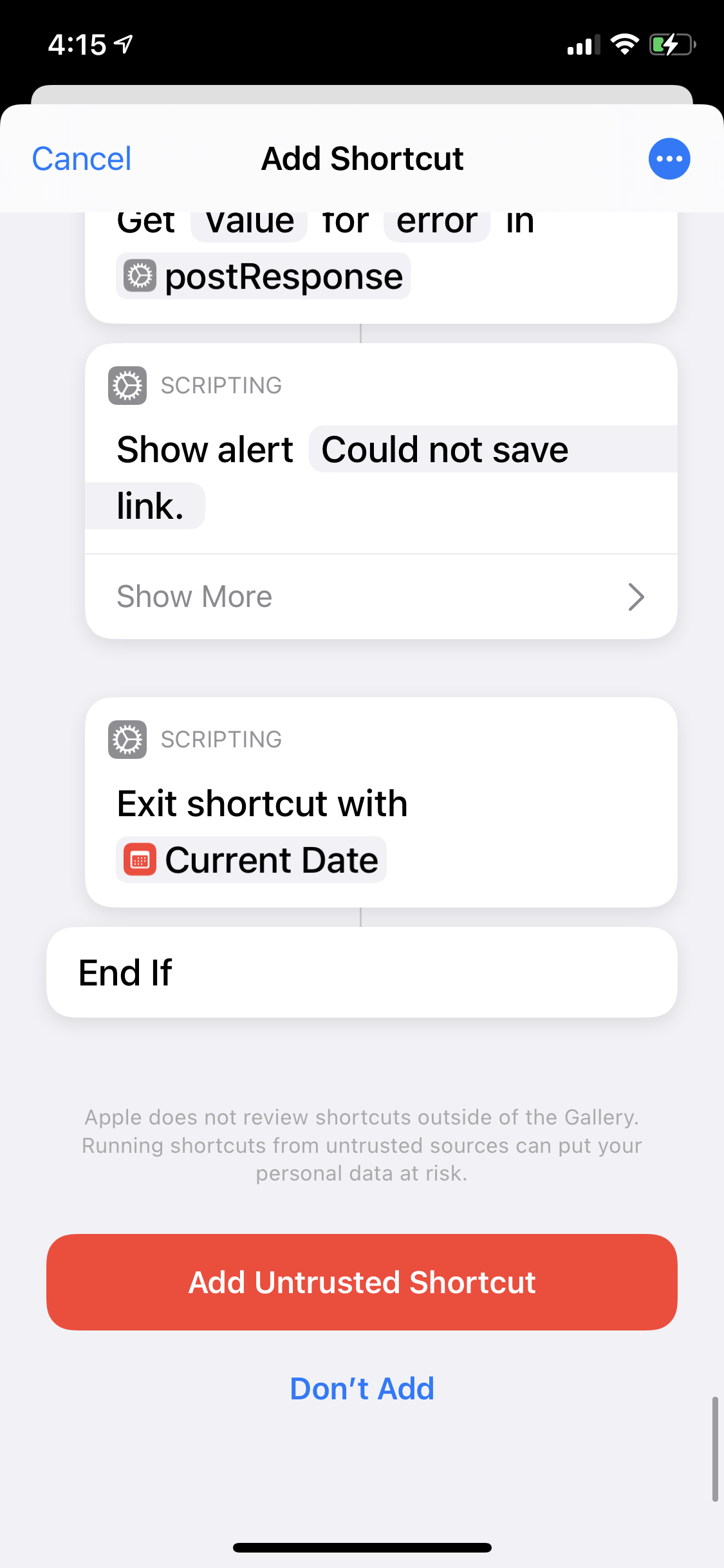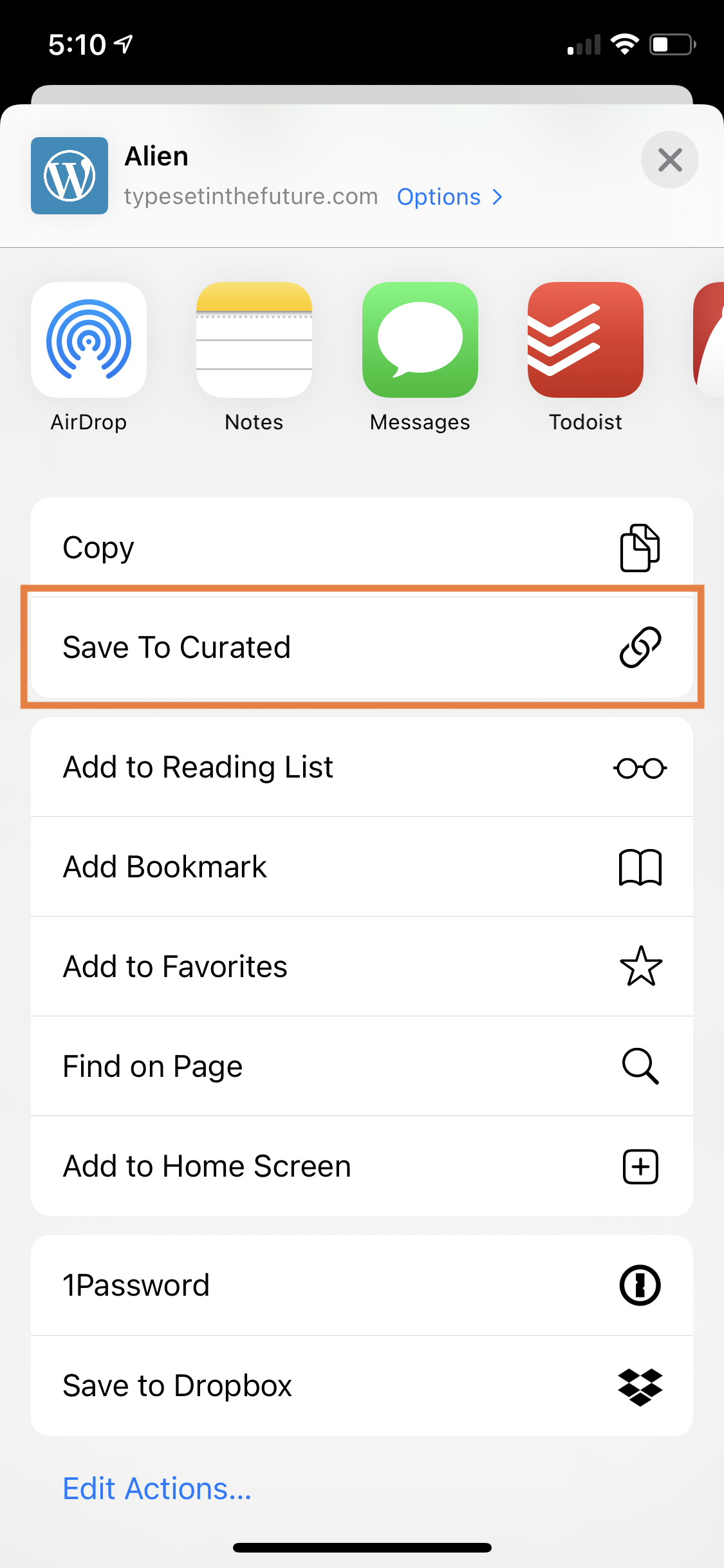iOS offers a feature called Shortcuts that allows for bundling multiple steps into a single action. (Learn more about Shortcuts.) We’ve built an iOS Shortcut that allows you to save links on your iOS device to your collected items in Curated.
Here’s how to set it up:
-
First, you may need to enable “Allow Untrusted Shortcuts” in Settings -> Shortcuts. Note: this means that you should be careful when installing Shortcuts. Make sure you know what you’re installing.
-
Grab your API key from Curated and save it to your clipboard - that’s in Curated, under Account -> Account API Key.
-
You’re ready to install the Shortcut. On your iOS device, download the shortcut.
-
You’ll see a screen that says Add Shortcut. When you’re done reviewing the Shortcut, scroll all the way down and click “Add Untrusted Shortcut”.
-
It will prompt you to add your API key. Put in the API key that we saved in step 2 into the designated field.
Now, when you click the share icon on a webpage, you’ll see an option to “Save to Curated”. When you select that option, you’ll have an opportunity to add a description if you’d like, then the shortcut will save it to your collected items.