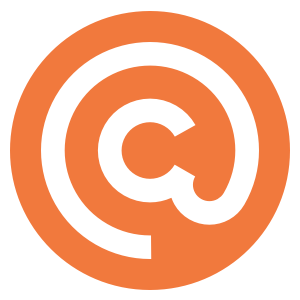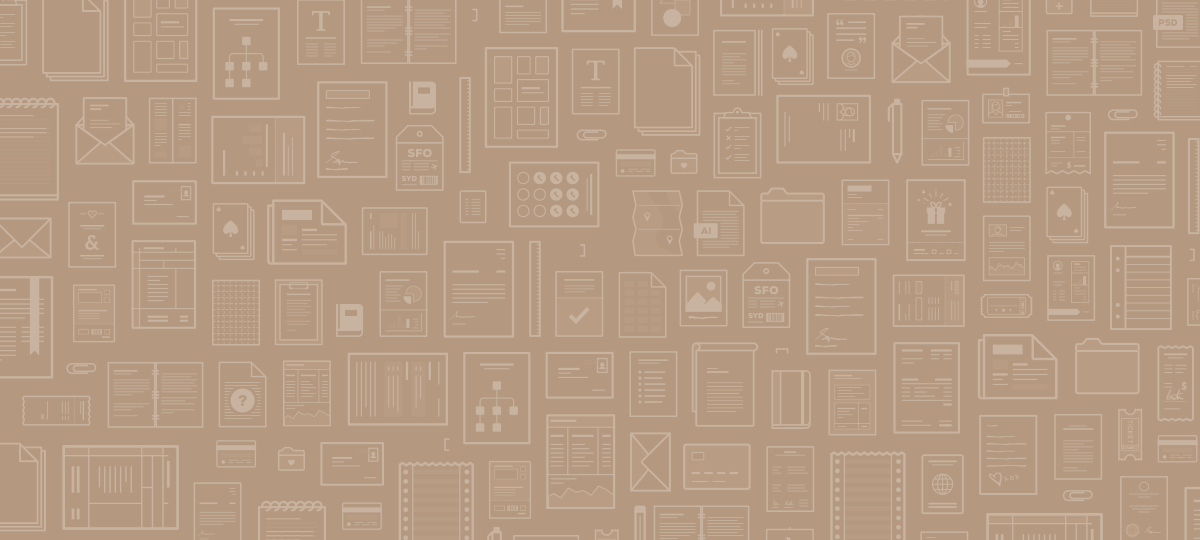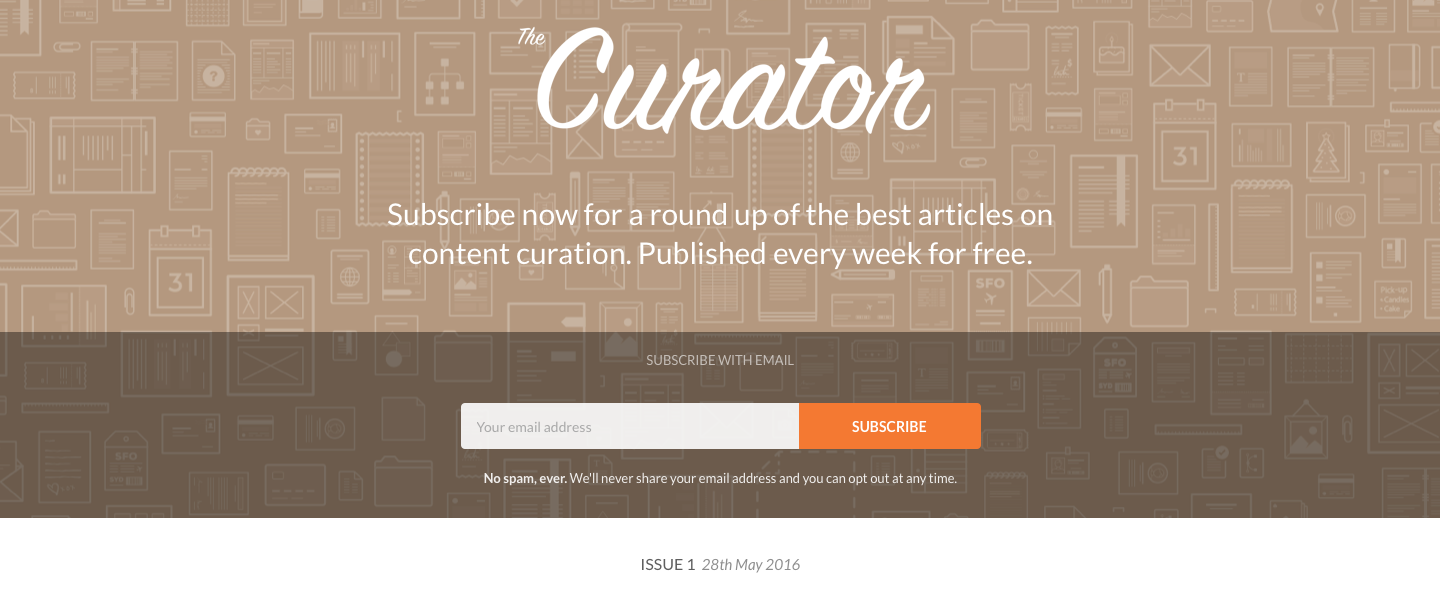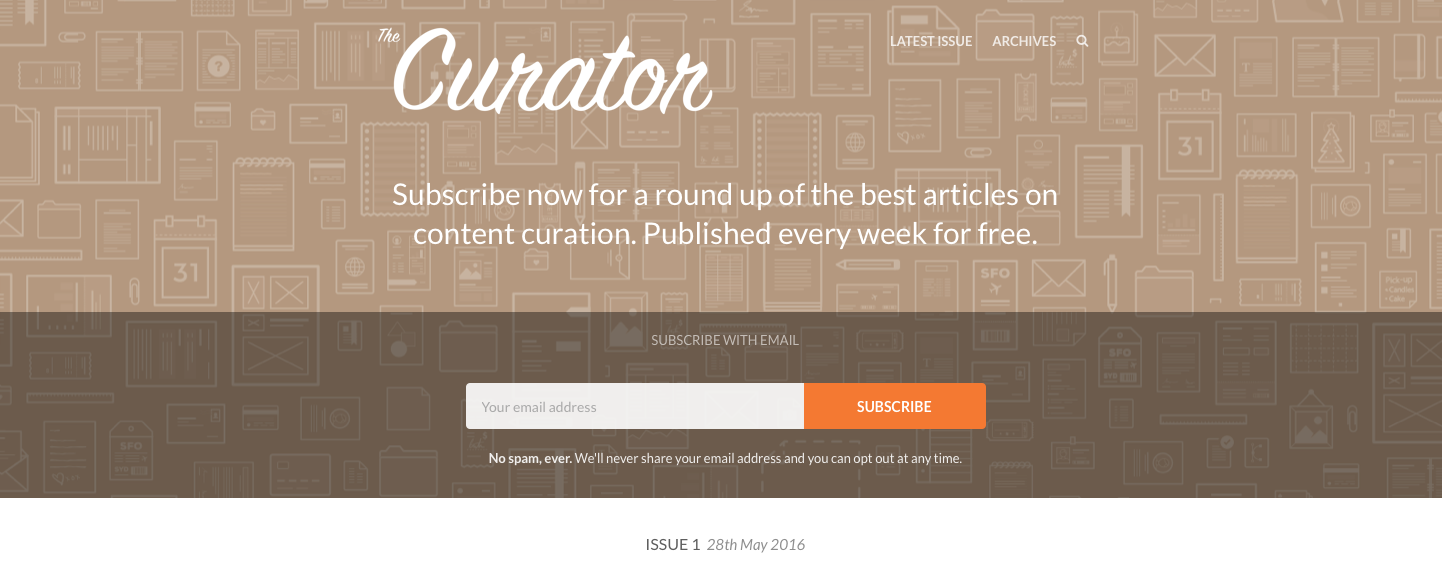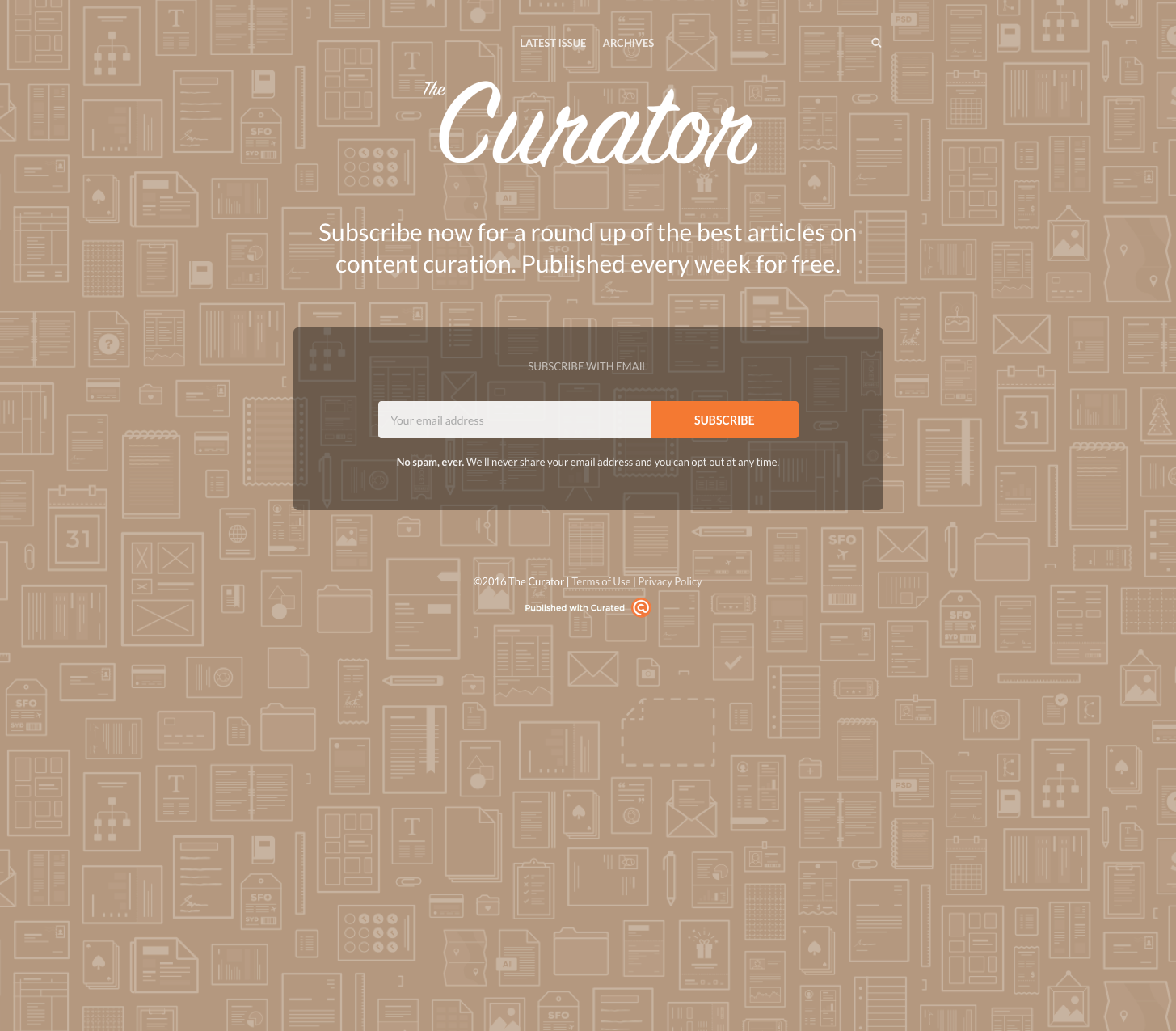Background Header Image
Whilst we recommend an image that is 1600x1200px for the header background, it is not feasible to ensure that specific parts of the image are in view at all times. Depending on your settings, this image is sometimes used for the entire browser window as well as for the header. The browser can also be resized which is going to mean that sometimes the sides of your image will be trimmed.
The best kind of image you can use for the header is one where specific parts of it don’t need to be visible or something fairly neutral, for example:
Item Image
For an image attached to a link or text item, the best resolution is 1460x657px. This fits our default 20x9 aspect ratio image and is high enough resolution to render perfectly on retina displays. We then resize that image and supply it in various formats for browsers and email clients (including some formats produced specifically for different email clients! I’m looking at you, Outlook!) If you don’t want to use the 20x9 ratio that’s no problem at all though we do recommend a width of 1460px for best results.
GIFs can also be uploaded against an item in the same way as regular images are using the image uploader.
Note: Curated does not currently support embedding inline images within a text field.
Template Images
For images that are part of the template, e.g. the publication logo and category icons, we recommend uploading the image at 2x resolution and then set the width parameter for that image to half the size in the Settings. For example, if you want your logo to appear in your publication at 300x150px, you should upload a version that is 600x300px and then set the width to 300. This will ensure the image looks great in both the email and web versions on retina-supported devices.
Publication Logo Alignment
The publication logo is automatically either centered or left justified depending on your settings as well as the state of your publication.
Issue Page
If you haven’t published an issue yet or if you have chosen to hide all of the menu options in Settings, then the logo will be centered.
If you have published an issue and have chosen to display some (or all) menu items then the logo will be aligned to the left on the issue page.
Full Landing Page
Your logo will always be centered when viewing the full landing page, no matter whether you have published an issue or not.
Video
Curated does not have direct support for embedded video. The best way to include video is simply to link to the URL where the video is hosted and then to (manually) create a screenshot of the video to use as the image in Curated.
A good tip to encourage clicks on the video is to (again, manually) add a “Play” icon to the image before uploading it to Curated so that when subscribers click the play button in the image, the video opens in their browser and starts playback.