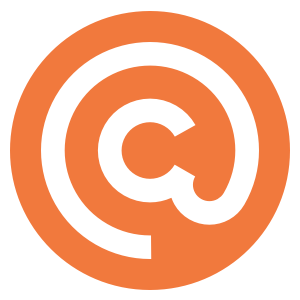When you start a new Curated publication you may want to import an existing list of subscribers. As we see it, there are two ways to do this, and which one is right for you depends on several factors like where the email list came from, how long it has been since you have sent to it, and whether you are planning to continue sending to it with your existing email provider.
Curated has two options to populate your list:
- Option 1: Transfer the list completely. Import your list into Curated and stop sending to that list with your existing mail provider.
- Option 2: Opt-in subscribers from your existing list into your Curated list. We also have an easy way to get explicit opt-in from an existing list without importing.
Option 1: Importing a list
Before importing a list, you should make sure that you are not changing the rules on your subscribers in terms of what they originally signed up for. For example, if you originally asked for permission to send people “News and interesting stories about knitting” then adding this list to a publication named “Knitting Weekly” would be fine. If the original description of what you would send people is different from what you’re going to be using Curated for, consider Option 2 below instead.
You should also think about the age and previous sending activity of your list. If it has been a long time since you sent mail to this list (anything over 6 months) we would also recommend using Option 2 below.
The philosophy you should have here is that you really don’t want people subscribed to your Curated publication that do not want to be. You may end up spending money sending to people who will either not even read it, or potentially even mark your email as spam affecting your reputation and deliverability.
Finally, if you are planning to continue sending to the same list using your existing email provider. You should definitely not import the list into Curated. If you did import, your subscribers would be in the situation of then being subscribed to two actively sending lists, where they only signed up for one. Even worse, if they unsubscribe from one list, the other will keep sending to them. Not a good situation and this will lead to bad feelings and spam complaints. Option 2 is the only option you should consider in this situation.
All of that said, if you would like to import a list it can be done from the “Email Subscribers” menu option on the “Subscribers” menu in my.curated.
Option 2: Opting in an existing list
So, what are your alternatives to importing a list? We have a way to easily opt-in anyone on an existing list into being a subscriber to a Curated list. This will be an explicit opt-in, triggered by the user and so you’ll be in great shape with your new list.
We have a URL format available that can do one of two things:
- Partial Automation: Take the user to your publication’s home page, and pre-fill their email address in the subscribe box.
- Full Automation: Take the user to your publication’s home page, pre-fill their email address and submit the subscribe form.
For partial automation the URL is structured like this:
http://example.curated.co/[email protected]
and for full automation, simply add one additional parameter like this:
http://example.curated.co/[email protected]&submit=true
You’ll need to include this URL in an email sent using your existing mail provider and mail merge the subscriber’s email addresses. It’s also worth noting that the submit option will only work if the subscriber has JavaScript enabled in their web browser. After they subscribe, they will be shown a “Thank you for subscribing” message and also receive the standard welcome email in the same way as every other subscriber does.
When using this method you should be very careful with the wording on your opt-in link. We would suggest very explicit wording like “Opt-In” or “Subscribe Now”. You don’t want people to feel tricked into subscribing.
One final recommendation. It’s probably worth publishing your first issue of content with Curated before sending it out to your existing list. This way, you can include a link to that issue so that potential subscribers can see the kind of content that they’ll be receiving.