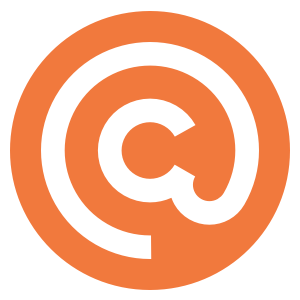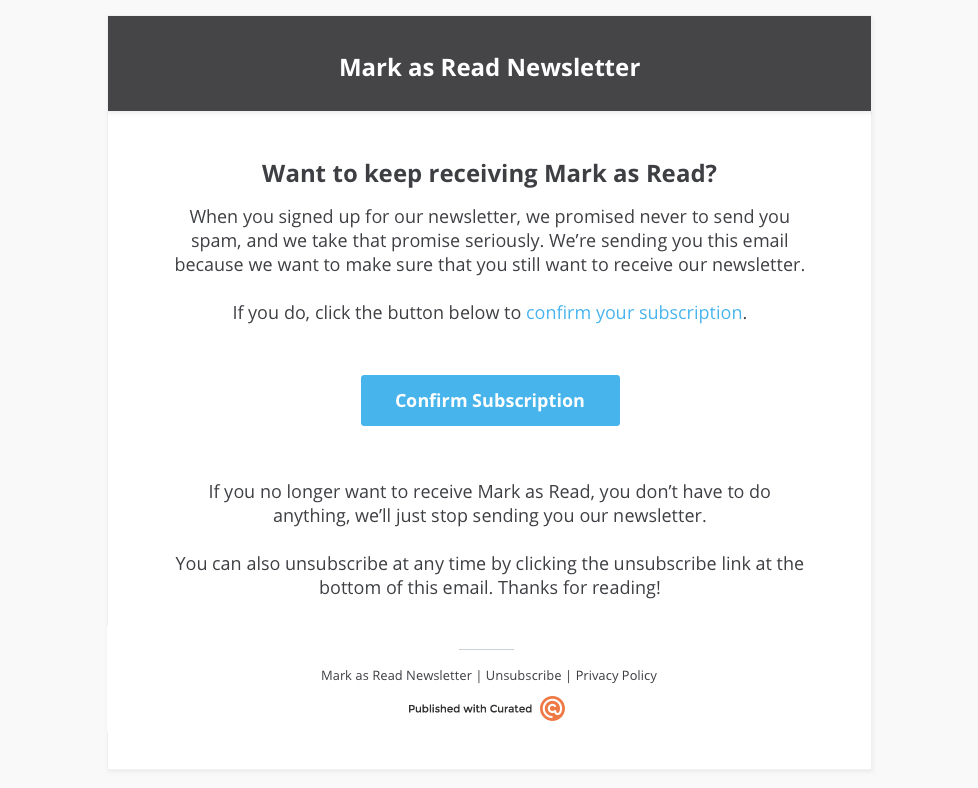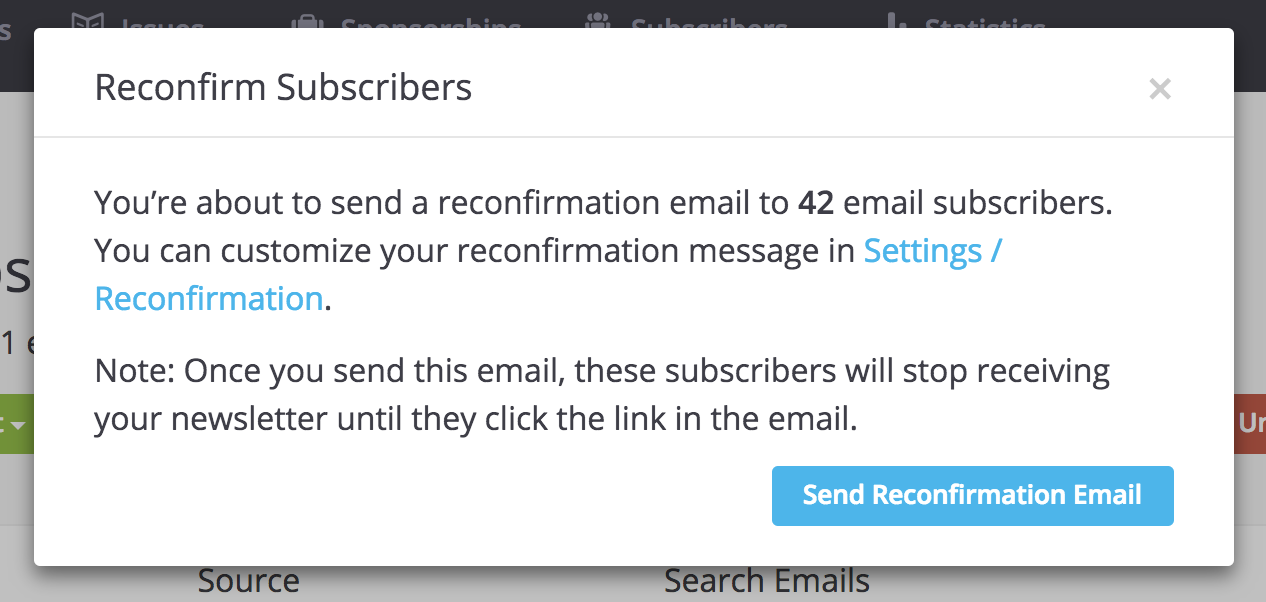There may come a time when you’d like to send your subscribers an email to ask if they’d like to stay subscribed to your publication. There are several reasons you may want to do this, but here are a few example scenarios:
- You imported an email list, and you need to make sure you have your subscribers’ permission to start sending them a newsletter.
- You need updated proof of consent (because of GDPR) and you want your subscribers to re-opt-in.
- Your open rates have dropped and you’d like to clean up your list by only keeping folks that reconfirm their interest in receiving your newsletter.
Regardless of why you want to reconfirm subscribers, you can use Curated’s Reconfirmation Workflow to get it done.
Edit your message
First, you’ll want to edit your Reconfirmation Message. We have a nice default message ready to go, but you’ll probably want to tweak it so that it’s in your voice. Go to Settings > Hosting, Subscriptions and Publishing > Reconfirmation Message. There you can adjust the title, content, call-to-action button, and preview what your message will look like. Here’s a shot of the default as it would appear in someone’s inbox:
Choose which subscribers to reconfirm
You can filter your subscriber list based on different criteria to determine who you would like to reconfirm. Read more about these filtering options here.
In light of GDPR, we added a view to our Subscribers menu, called “Unconfirmed Subscribers”, that will help you figure out which emails on your list were added manually, via our API, or via import. You can select as many emails as you like from this list to reconfirm, or to batch unsubscribe (depending on your situation).
If you choose to reconfirm these subscribers, you’ll select the subscribers you want to reconfirm (from either our suggested list or from your Email Subscribers view) and click the “Reconfirm Selected” button. Don’t worry, clicking that button won’t immediately send the message, you’ll have a chance to back out if you like.
Note: once you send them the reconfirmation message, those subscribers will be unsubscribed from your newsletter until they re-subscribe using the link in that message.
What happens now?
After you’ve sent your message, you can go to your regular “Email Subscribers” view and filter your list to show only “Pending Confirmation” emails. Those are the folks to whom you just sent a reconfirmation message, and this list will hopefully get shorter over time.
If a few weeks have passed and you’re pretty sure the people left on your Pending Confirmation list aren’t coming back, you can filter, select them all, then batch unsubscribe them to get them off your list.
If you have any specific questions about whether or not you should reconfirm the subscribers on your list because of GDPR, please contact [email protected], and let’s chat.