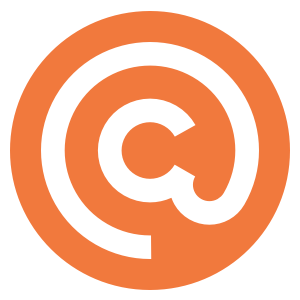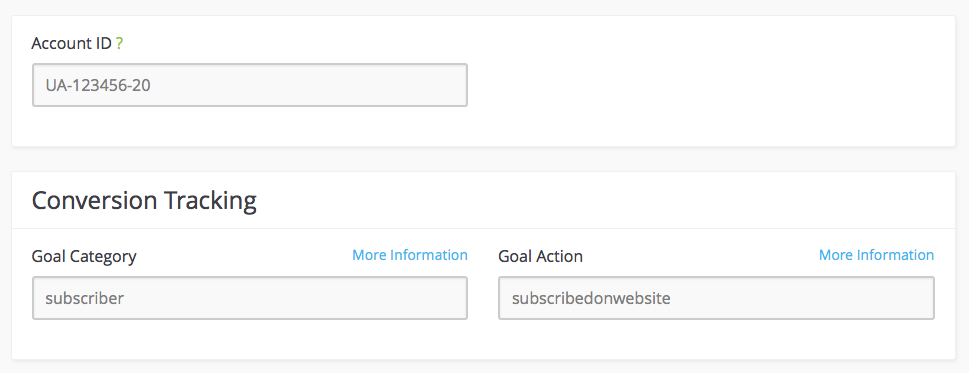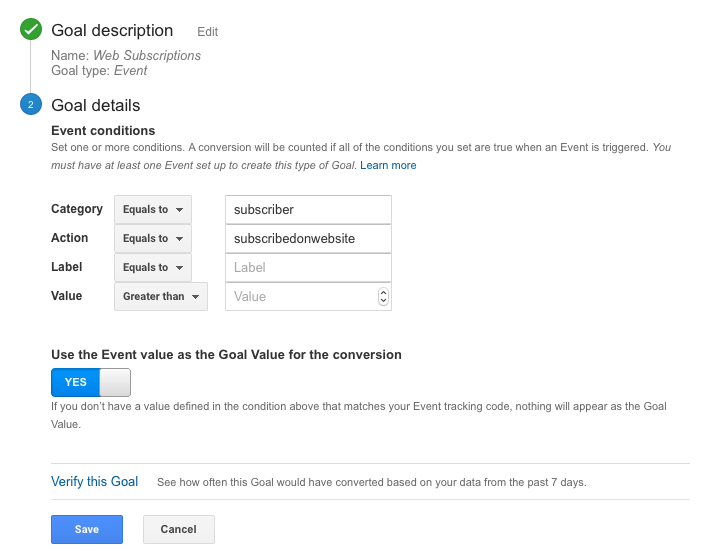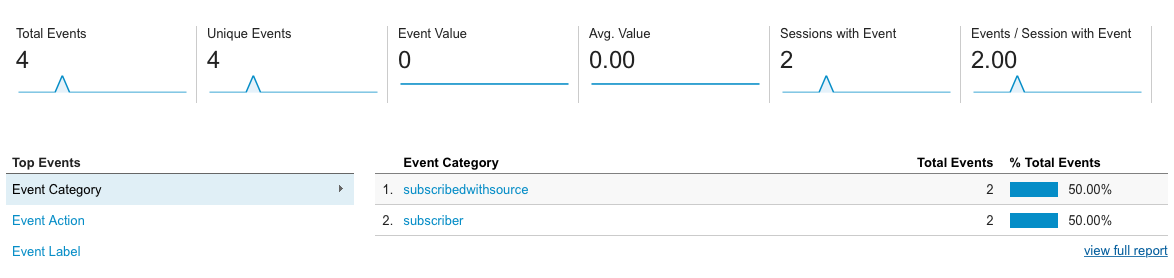In order to measure the subscription rate of visitors to your website using Google Analytics, you will need to create a goal so that subscriptions from your website can be tracked.
Curated has been designed to accept goal parameters and requires three pieces of information in order to track your goal conversions:
- Google Analytics Account ID
- Goal Category
- Goal Action
Using this information, Google Analytics will record every successful email subscription and display this as an ‘Event’ in your dashboard. By setting up a goal to track the event, each unique event will trigger a goal completion in the Google Analytics dashboard.
Create the Event
In your publication settings, navigate to Analytics > Google Analytics and enter your account ID along with names you would like to use for the Category and Action of your event.
![]()
Once the information has been saved you are ready to set up the goal in your Google Analytics account.
Create a Goal
In Google Analytics, Goals can be found under Admin > View > Goals from your dashboard. Create a new Goal and select the following options:
- Goal description: Choose a name for your Goal, such as ‘Website Subscriptions’, and select the Goal type to be ‘Event’.
- Goal details: Ensure ‘Equals to’ is selected for both Category and Action and enter the details you saved in your Curated account, for our example Category = subscriber, Action = subscribedonwebsite.
Your goal should look something like this:
![]()
Understanding Your Data
You may see a discrepancy in the email subscriber figures between Goal Conversions in Google Analytics and my.curated and this is due in large part to Google’s own code.
There are three reasons why you may see lower numbers of subscriptions compared to actual subscriptions:
- If a user has JavaScript disabled in their browser or uses ad blocking tools then Google Analytics may not be able to record these subscriptions.
- Only unique events trigger a goal conversion in GA. For example, if someone visited your sign-up page and subscribed 4 email addresses this would be recorded by Google as 4 Total Events, 1 Unique Event, and therefore 1 Goal Conversion.
- There appears to be a period of time from when you enter the goal information on my.curated to when GA starts tracking events and goal conversions. The goal information is immediately included in the source code of your website by Curated however it can take a little time for GA to recognize that it is there. Anyone who subscribes during this period of time wouldn’t be tracked.
Using Events to track subscriptions.
By integrating Goal Tracking in your website, all successful email signups from the web page are recorded as Events. Therefore you may find looking at the Events for your Category shows a more accurate reflection of the number of subscribers you actually have had. This can be found under Reporting > Behaviour > Events > Overview.
When viewing your Events you will see two separate Event Categories, the one you set up yourself which we use to track your Goal, and another called ‘subscribedwithsource’
![]()
The ‘source’ refers to the fact that we’ve got several ways for a subscriber to sign up. You should be able to drill down in Google Analytics to see the event action, which will give you some more information about how your subscriber signed up.
For example, your publication website has a subscription form in the header and another one in the footer. When someone subscribes using the form in the header, we set the event action to ‘header’. Similarly for the footer. So you can filter your analytics based on what form they used to subscribe.
Note: It is important to note that both Events are tracking the same subscriptions on your website and therefore the Total Events number is not the overall number of subscriptions on your website.
Using the example in the screenshot above, our publication had two subscribers and this is reflected in both Events. As the data is duplicated in the second Category, Total Events is reported as ‘4’.